How Can We Help?
Modifying Time Records
There are a couple of different ways to modify existing time records in ForeSite Manager.
TimeTracker Instructions
The steps to modify an existing time record via the Team Lead TimeTracker are displayed below:
-
- Log on to the Command Scheduling web application at https://app.foresitemanager.com
- Once logged in, click on the Dashboard link in the top navigation:

- From here, click on the Team Lead TimeTracker icon:
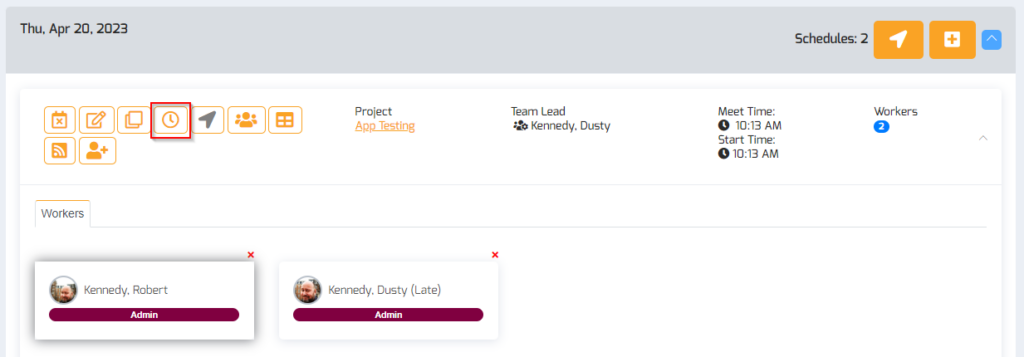
- You should now see a list of everyone scheduled for the jobsite in question and their time records, if they have any:

- From here the Team Lead can modify the time entry for an individual by clicking on the Clocked In time or the Clocked Out time. Doing so enables the time entry pop-up:
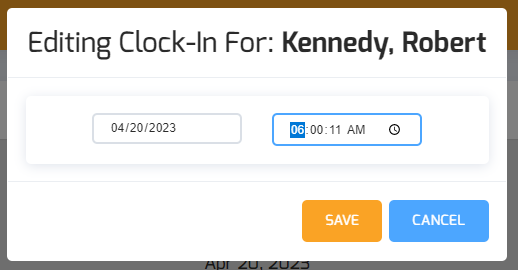
- Now all you have to do is edit the date or time for the time entry and click Save. You’ll then be returned to the list of employees on the schedule to make other modifications or return to the Dashboard.
Daily Time Report Instructions
The steps to modify an existing time record via the Daily Time Report are displayed below:
-
- Log on to the Command Scheduling web application at https://app.foresitemanager.com
- Once logged in, click on the Admin → Daily Time Report link in the side navigation:
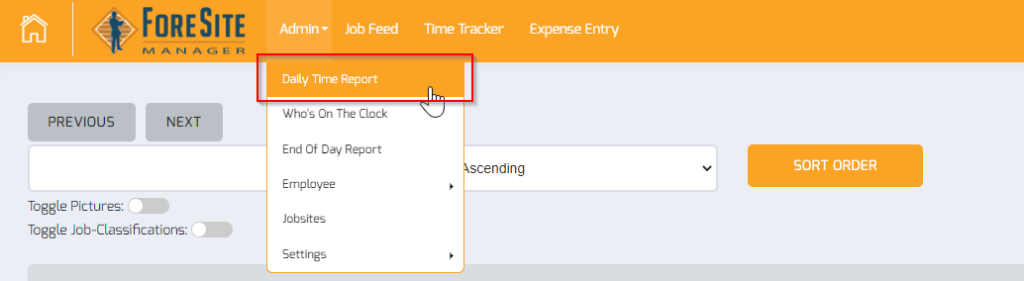
- You should now be viewing the Daily Time Report.
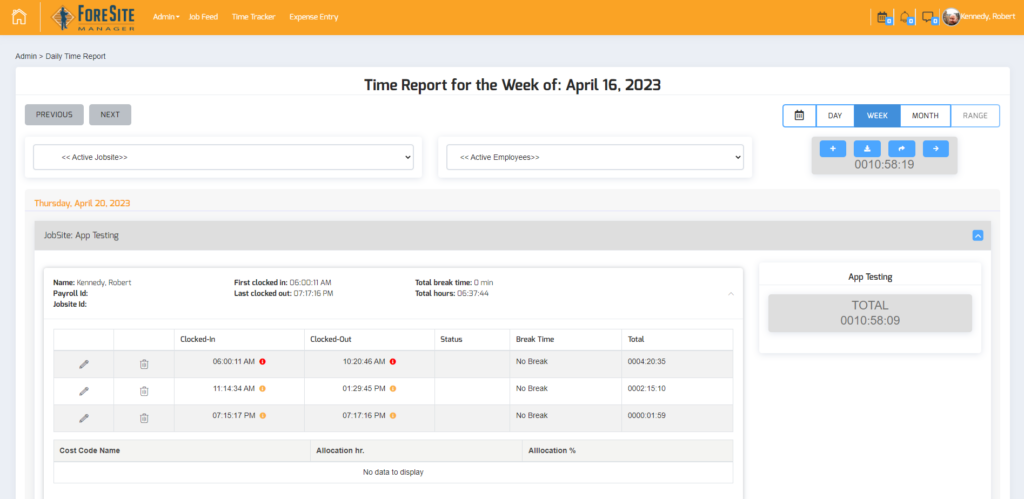
- From this page you can navigate to different dates, select different date ranges or views, and filter by Jobsite or Employees.
- Now, find the employee you want to modify the time record for and click the Edit icon for that record. This will enable the Time Entry Edit pop-up:
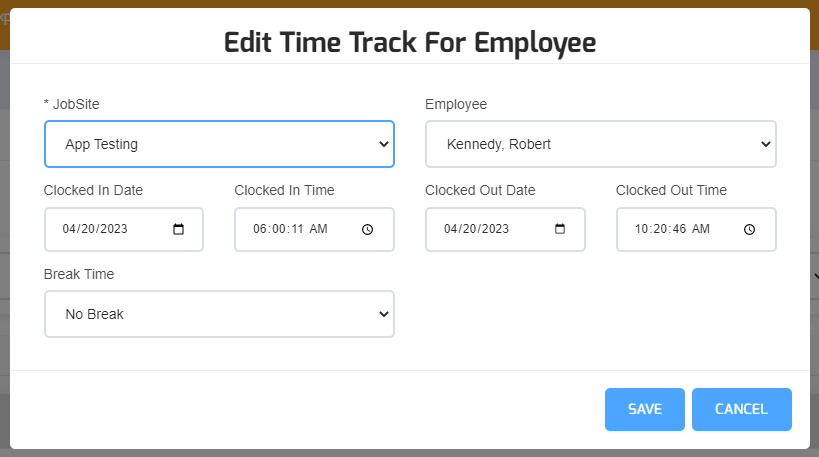
- You’ll notice that from here, you can edit not only the time, but the date of the time record and the jobsite as well. Make any necessary changes and click Save.
- And that’s it!
